在微信小程序绘制折线图时,选择Echarts。官网如下:https://echarts.apache.org/zh/index.html
效果如下:(由于为截取动态图,只有实时图片结果)
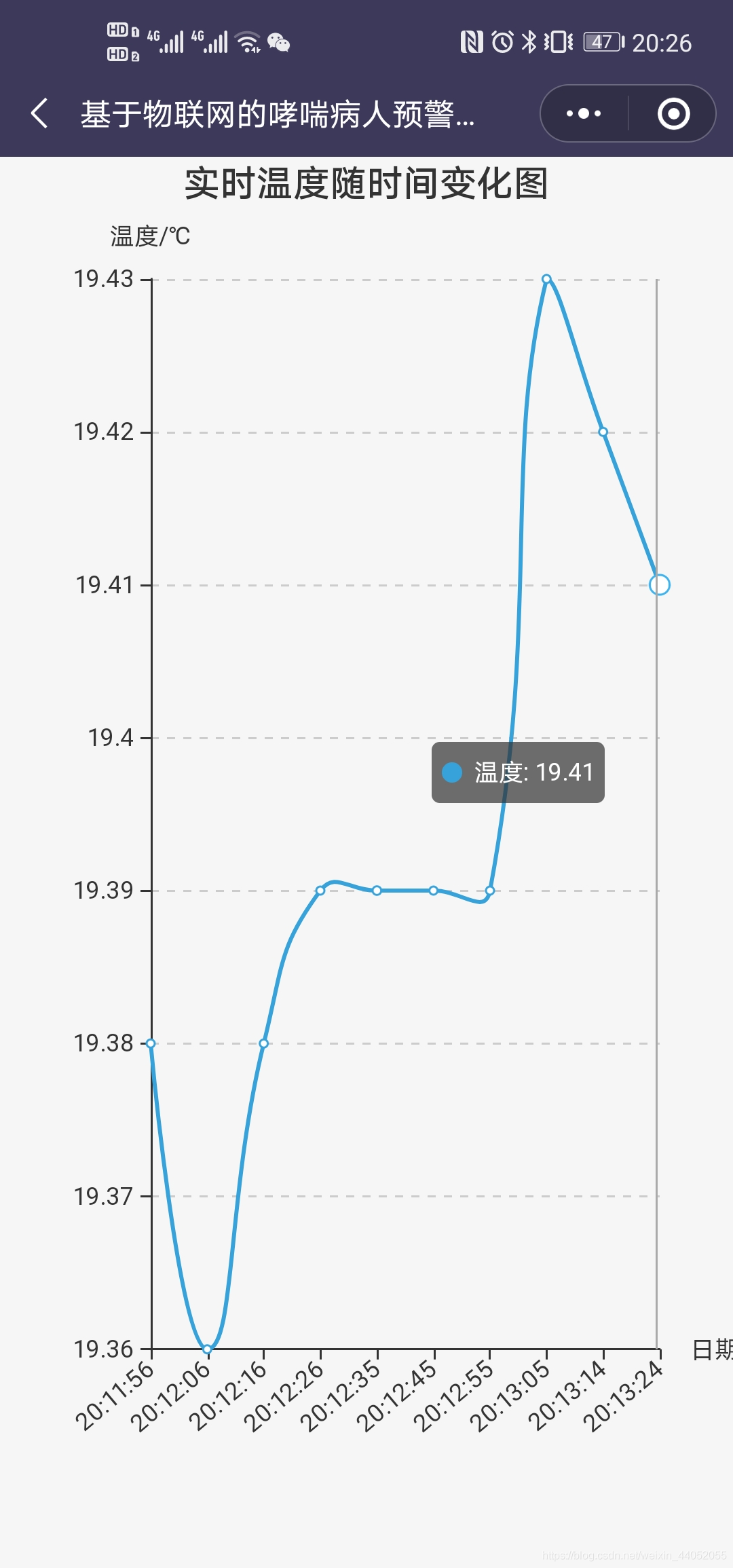
微信小程序中的应用,就看在微信小程序中使用Echarts。
 主要就是拷贝 ec-canvas 目录到新建的小程序项目下,然后做相应的调整。
主要就是拷贝 ec-canvas 目录到新建的小程序项目下,然后做相应的调整。
github链接如下:https://github.com/ecomfe/echarts-for-weixin
然后正式开始在小程序中使用Echarts。我的需求是绘制温度随时间变化的折线图,温度和时间从服务器中获取,因为数据是实时刷新的,我们是10秒刷新一次数据,因此我想让折线图也动态实时刷新,于是设置刷新时间,不断刷新从服务起取数据,进而不断重新绘制图形,达到实时刷新的效果。
1.引入Echarts
(1)将ec-canvas文件拷贝下来放到你自己的项目中:
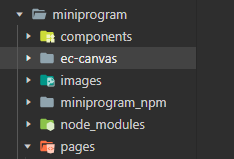
(2)在你需要使用Echarts的页面的json文件中引入Echarts
{
"usingComponents": {
"ec-canvas": "../../ec-canvas/ec-canvas"
}
}
2.使用Echarts
在需要显示图表的页面的wxml中使用Echarts。
<view class="containera">
<ec-canvas id="mychart-dom-bar" canvas-id="mychart-bar" ec="{{ ec }}"></ec-canvas>
</view>
在wxss设置宽度和高度
ec-canvas {
width: 100%;
height: 100%;
}
注:如果页面有多张图表时,要调整高度。
jsEcharts_41">3.js页面设置Echarts以及动态刷新
现在是最重要的js交互代码。
(1)先引入:如官网所述,找到对应的文件夹。
import * as echarts from '../../ec-canvas/echarts';
(2)设置图的格式。这里我使用的是折线图。
我这里是想要画温度随时间变化的折线图。x轴数据和y轴数据是从服务器中取出来的。
function line_set(chart, xdata, ydata) { //xdata, ydata分别表示x轴数据和y轴数据
var option = {
// 设置图的title、xAxis、yAxis
title: {
text: '温度随时间变化图',
left: 'center'
},
color: ["#37A2DA", "#67E0E3", "#9FE6B8"],
grid: {
containLabel: true
},
tooltip: {
show: true,
trigger: 'axis'
},
xAxis: {
name:'日期',
axisLabel: { //因为日期太长,显示不全,于是让横坐标斜着显示出来
interval:0,
rotate:40
} ,
type: 'category',
boundaryGap: false,
data: xdata, //xdata是服务器读取的数据
},
yAxis: {
name:'温度/℃',
x: 'center',
type: 'value',
splitNumber:5,
min: 30,
max: 40,
splitLine: {
lineStyle: {
type: 'dashed'
}
}
},
series: [{
name: '温度',
type: 'line',
smooth: true,
data: ydata // ydata也是服务器取出来的数据
}]
};
chart.setOption(option);
}
设置page中的数据:
data设置图表的ec,以及动态刷新的时间间隔
data: {
ec: {
lazyLoad: true
},
timer:''
},
onload函数设置调用的函数,以及设置动态刷新的函数
onLoad: function (options) {
var _this = this;
this.getOption();
this.setData({ //每隔10s刷新一次
timer: setInterval(function () {
_this.getOption();
}, 10000)
})
},
对应的wxml中的ec-canvas id
onReady: function () {
this.oneComponent = this.selectComponent('#mychart-dom-bar');
},
初始化图表:
init_chart: function (xdata, ydata) { //初始化图表
this.oneComponent.init((canvas, width, height, dpr) => {
const chart = echarts.init(canvas, null, {
width: width,
height: height,
devicePixelRatio: dpr // new
});
line_set(chart, xdata, ydata)
this.chart = chart;
return chart;
});
},
从服务器接口中读取数据:
getOption: function () {
var _this = this;
wx.request({
url: 'https://*******/', //你请求数据的接口地址
method: 'GET',
header: {
"Content-Type": "application/json"
},
success: function (res) {
console.log(res);
_this.setData({
//将接口返回的数据data赋值给data
data:res.data,
})
//将读取的数据直接存储到list中,可以直接使用
var temperature=[];
var date=[];
for (var i = 0; i < res.data.length; ++i) {
temperature[i]=res.data[i].temperature;
date[i]=res.data[i].date;
}
_this.init_chart(date,temperature)
},
})
},
完整代码如下:
import * as echarts from '../../ec-canvas/echarts';
function line_set(chart, xdata, ydata) {
var option = {
title: {
text: '温度随时间变化图',
left: 'center'
},
color: ["#37A2DA", "#67E0E3", "#9FE6B8"],
grid: {
containLabel: true
},
tooltip: {
show: true,
trigger: 'axis'
},
xAxis: {
name:'日期',
axisLabel: {
interval:0,
rotate:40
} ,
type: 'category',
boundaryGap: false,
data: xdata,
// show: false
},
yAxis: {
name:'温度/℃',
x: 'center',
type: 'value',
splitNumber:5,
min: 30,
max: 40,
splitLine: {
lineStyle: {
type: 'dashed'
}
}
// show: false
},
series: [{
name: '温度',
type: 'line',
smooth: true,
data: ydata
}]
};
chart.setOption(option);
}
Page({
/**
* 页面的初始数据
*/
data: {
ec: {
lazyLoad: true
},
timer:''
},
/**
* 生命周期函数--监听页面加载
*/
onLoad: function (options) {
var _this = this;
this.getOption();
this.setData({ //每隔10s刷新一次
timer: setInterval(function () {
_this.getOption();
}, 10000)
})
},
/**
* 生命周期函数--监听页面初次渲染完成
*/
onReady: function () {
this.oneComponent = this.selectComponent('#mychart-dom-bar');
},
onUnload: function () {
clearInterval(this.data.timer)
},
init_chart: function (xdata, ydata) { //初始化第一个图表
this.oneComponent.init((canvas, width, height, dpr) => {
const chart = echarts.init(canvas, null, {
width: width,
height: height,
devicePixelRatio: dpr // new
});
line_set(chart, xdata, ydata)
this.chart = chart;
return chart;
});
},
getOption: function () {
var _this = this;
wx.request({
url: 'https://******/', //你请求数据的接口地址
method: 'GET',
header: {
"Content-Type": "application/json"
},
success: function (res) {
console.log(res);
_this.setData({
//将接口返回的数据data赋值给data
data:res.data,
})
var temperature=[];
var date=[];
for (var i = 0; i < res.data.length; ++i) {
temperature[i]=res.data[i].temperature;
date[i]=res.data[i].date;
}
_this.init_chart(date,temperature)
},
})
},
这样就实现了实时动态刷新的效果,每隔10s重新画图。
希望对看到这篇博客的人有帮助。
