最近开始在写一个零基础从0写一个失物招领小程序的系列视频,涉及到了自定义tabBar,也就是底部导航栏的内容。看了下我的博客似乎之前没更新过,所以给大家写一篇。
首先我们先去看下官方文档:
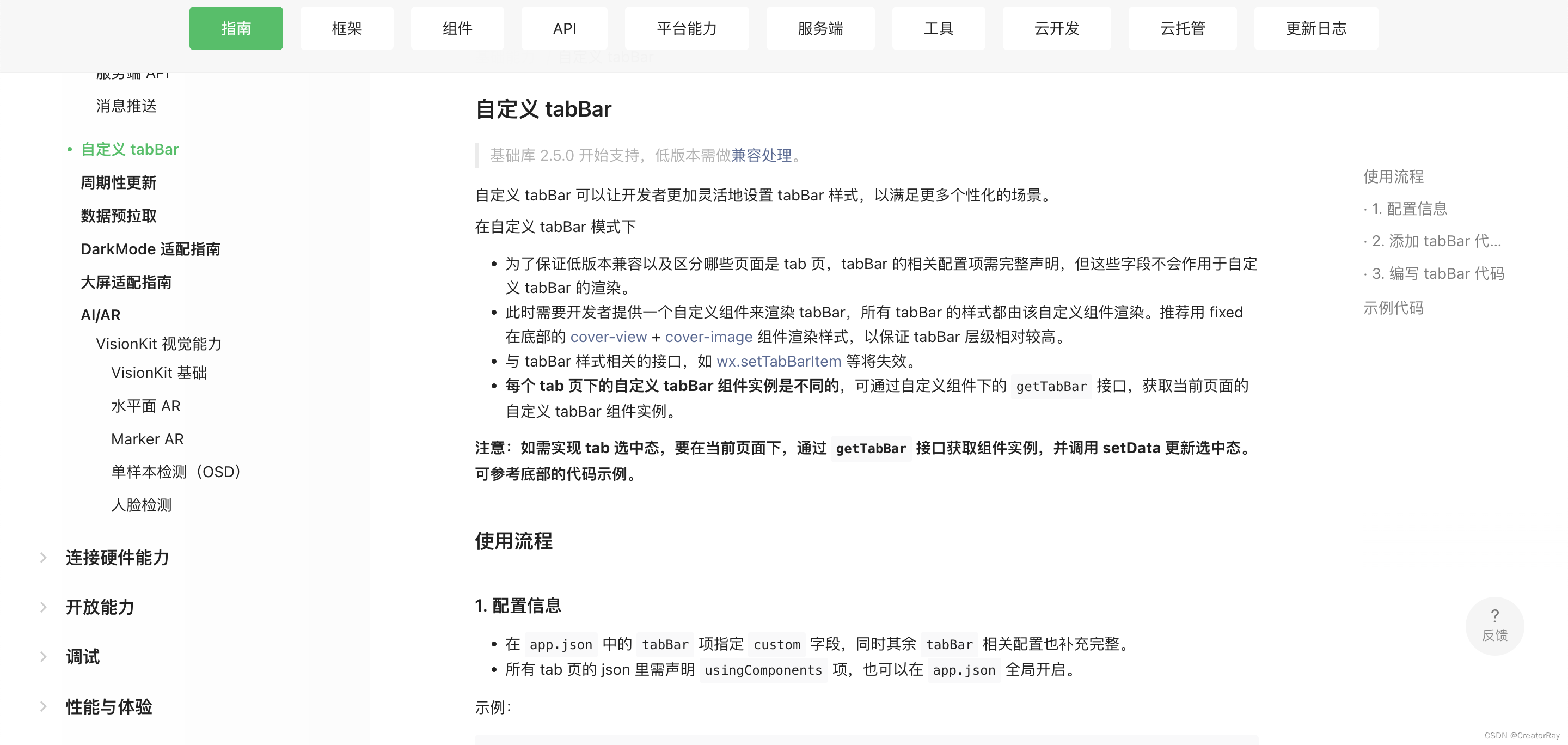
其实大致来说,可以总结为三点。
- 即便是自定义
tabBar,也需要去app.json里进行配置文件的声明,也就是iconPath、pagePath、selectedIconPath、text这些。 - 需要自己写一个组件,来渲染
tabBar。 - 在更新选中态的时候,需要借助
getTabBar来拿到tabBar实例
一步一步来。
配置tabBar
在app.json里
js">{
"pages": [
"pages/index/index",
"pages/classify/classify",
"pages/collection/collection",
"pages/me/me"
],
"window": {
"backgroundColor": "#F6F6F6",
"backgroundTextStyle": "light",
"navigationBarBackgroundColor": "#ff70b4",
"navigationBarTitleText": "失物招领",
"navigationBarTextStyle": "white"
},
"tabBar": {
"custom": true,
"list": [
{
"iconPath": "images/index.png",
"pagePath": "pages/index/index",
"selectedIconPath": "images/index_fill.png",
"text": "首页"
},
{
"iconPath": "images/classify.png",
"pagePath": "pages/classify/classify",
"selectedIconPath": "images/classify_fill.png",
"text": "分类"
},
{
"iconPath": "images/collection.png",
"pagePath": "pages/collection/collection",
"selectedIconPath": "images/collection_fill.png",
"text": "收藏夹"
},
{
"iconPath": "images/me.png",
"pagePath": "pages/me/me",
"selectedIconPath": "images/me_fill.png",
"text": "我的"
}
]
},
"sitemapLocation": "sitemap.json",
"style": "v2"
}
像使用原生tabBar一样,进行配置项的编写,但是额外注意的一点是,需要写一个custom属性,设置为true,这个是关键,表明自己需要自定义。
然后就进行第二步,自己写这个tabBar组件。
编写tabBar组件的内容
在写的时候要注意一点,不要写在pages里,也不要写在components里。
虽然自定义的tabBar是一个组件,但是比较特别,要独立新建一个文件夹,与pages和components同级。
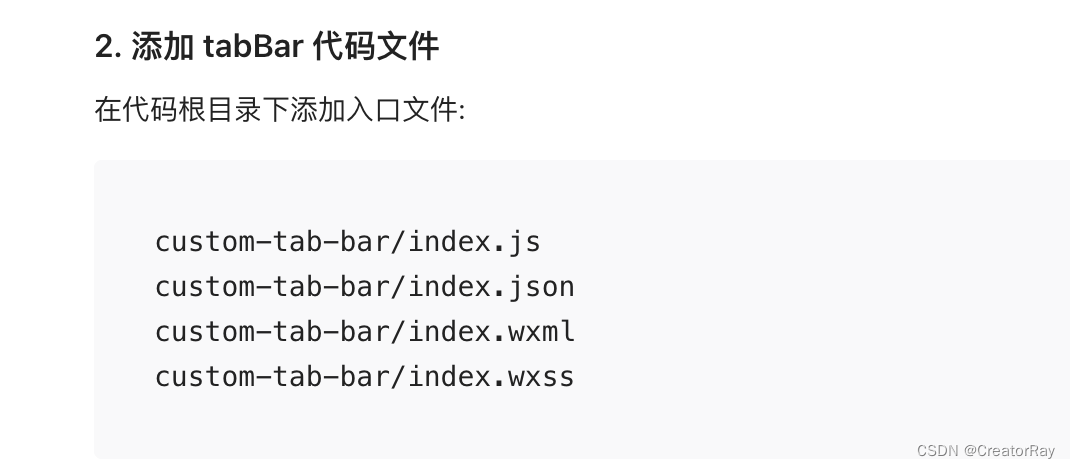
这个文件夹的名字也比较讲究,根据官方文件的提示,文件夹的名字要命名为custom-tab-bar,如果不写这个名字,还要去改配置。
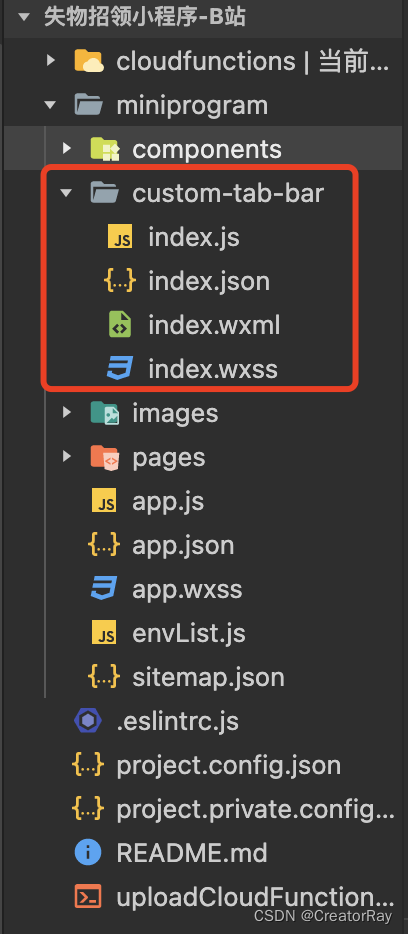
然后就可以去写这个组件的内容了,按照你自己的需求,进行js、wxml、wxss的内容编写,和普通组件就没什么区别了。
custom-tab-bar/index.js
js">Component({
data: {
select: 0,
list: [
{
iconPath: "/images/index.png",
pagePath: "/pages/index/index",
selectedIconPath: "/images/index_fill.png",
text: "首页",
type: 0
},
{
iconPath: "/images/classify.png",
pagePath: "/pages/classify/classify",
selectedIconPath: "/images/classify_fill.png",
text: "分类",
type: 0
},
{
type: 1,
},
{
iconPath: "/images/collection.png",
pagePath: "/pages/collection/collection",
selectedIconPath: "/images/collection_fill.png",
text: "收藏夹",
type: 0,
},
{
iconPath: "/images/me.png",
pagePath: "/pages/me/me",
selectedIconPath: "/images/me_fill.png",
text: "我的",
type: 0
}
]
},
methods: {
selectPage(e) {
const { index, page, type } = e.currentTarget.dataset;
if (index !== this.data.select && type === 0) {
wx.switchTab({
url: page,
})
}
}
}
})
custom-tab-bar/index.json
js">{
"component": true
}
custom-tab-bar/index.wxml
js"><view class="tabbar">
<view
class="tabbar-item {{ select === index ? 'tabbar-select' : '' }}" wx:for="{{ list }}"
wx:key="index"
data-page="{{ item.pagePath }}"
data-index="{{ item.index }}"
data-type="{{ item.type }}"
bindtap="selectPage"
>
<block wx:if="{{ item.type === 0 }}">
<image src="{{ select === index ? item.selectedIconPath : item.iconPath }}"></image>
<text>{{ item.text }}</text>
</block>
<block wx:else>
<view class="publish">
<image src="../images/add.png"></image>
</view>
</block>
</view>
</view>
custom-tab-bar/index.wxss
css">.tabbar {
width: 100%;
display: flex;
background-color: #fff;
position: fixed;
bottom: 0;
padding-bottom: env(safe-area-inset-bottom);
padding-top: 10rpx;
z-index: 9999;
}
.tabbar-item {
flex: 1;
display: flex;
flex-direction: column;
justify-content: center;
align-items: center;
}
.tabbar-item image {
width: 50rpx;
height: 50rpx;
}
.tabbar-item text {
font-size: 26rpx;
margin-top: 10rpx;
}
.tabbar-item .publish {
width: 65rpx;
height: 65rpx;
background-color: #ff90ba;
border-radius: 50%;
display: flex;
align-items: center;
justify-content: center;
margin-bottom: auto;
}
.tabbar-select {
color: #ff90ba;
}
需要注意几点就是:
index.json里要设置component为trueindex.js里的内容格式与常规的组件一样- 因为是自定义组件,要注意的是,在写组件最外层的标签样式时,如果不写
padding-bottom,tabBar的大部分内容会被手机的底部遮挡住。
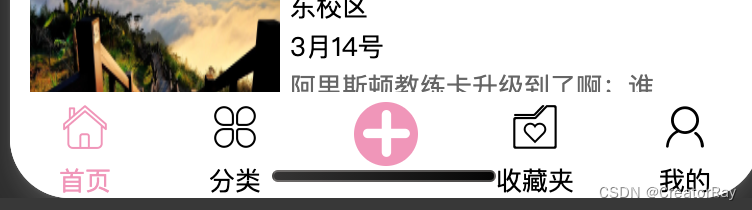
那么问题就来了,这个padding-bottom写多少合适呢,因为不同手机、不同终端这个底部遮挡区域都是不一样的。小程序>微信小程序为我们内置了这个值,env(safe-area-inset-bottom),将padding-bottom设置为这个值,它就会根据终端动态的计算一个合理的值。
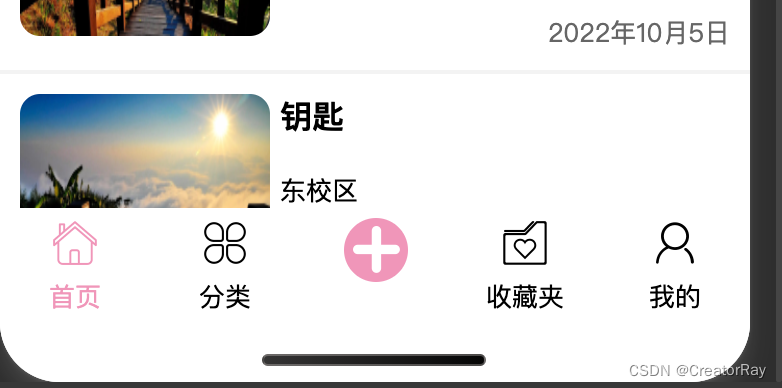
这样就很好了。
切换tabBar的选中态
然后还剩最后一个步骤,就是在跳转其它tabBar页面的时候,选中态的切换,因为我们在组件内声明了select变量,其实动态的改这个值就可以。
但是不能直接在组件内进行更改,要在跳转页面的过程中进行更改。
比如select默认是0,代表A页面,当我们从A页面跳转到B页面的时候,我们就需要将select赋值为1,当然这也不是绝对的,这要取决于你组件内选中态的切换逻辑是怎么样的。
比如我的:
js"> list: [
{
iconPath: "/images/index.png",
pagePath: "/pages/index/index",
selectedIconPath: "/images/index_fill.png",
text: "首页",
type: 0
},
{
iconPath: "/images/classify.png",
pagePath: "/pages/classify/classify",
selectedIconPath: "/images/classify_fill.png",
text: "分类",
type: 0
},
{
type: 1,
},
{
iconPath: "/images/collection.png",
pagePath: "/pages/collection/collection",
selectedIconPath: "/images/collection_fill.png",
text: "收藏夹",
type: 0,
},
{
iconPath: "/images/me.png",
pagePath: "/pages/me/me",
selectedIconPath: "/images/me_fill.png",
text: "我的",
type: 0
}
]
我这样来声明的话,select和页面的对应关系就是:
select: 0 = index页面
select: 1 = classify页面
select: 3 = collection页面
select: 4 = me页面
那么问题就来了,我如何在页面切换的时候,改自己这个自定义tabBar内的值呢。
系统为我们提供了getTabBar方法,你输出一下this,就可以看到这个方法,这个方法会返回给我们自定义tabBar的组件实例,也就是说,可以这样写:
js"> this.getTabBar().setData({
select: xxx
})
有了这个方法之后,我们在所有tabBar涉及到的页面的onShow方法里,进行执行上述代码即可。
比如在首页的index.js里:
js"> onShow: function () {
if (typeof this.getTabBar === 'function' && this.getTabBar()) {
this.getTabBar().setData({
select: 0
})
}
},
进行if判断的原因是进行兼容,避免报错。在getTabBar这个方法存在的前提下,再进行操作。
在分类页的index.js里:
js"> onShow: function () {
if (typeof this.getTabBar === 'function' && this.getTabBar()) {
this.getTabBar().setData({
select: 1
})
}
},
至此,我们就完成了,自定义tabBar底部导航栏的全部内容,大致分为三步:在app.json里进行tabBar的配置、编写组件内容、通过getTabBar方法切换选中态。
工种号:Code程序人生



